Have you been using selfies in social media to improve your marketing results? Although selfies may feel self-promotional, they are a marketing tool that shouldn’t be overlooked!
I’m referring to photos of yourself in real life, doing regular or amazing things. (While selfies from your clients are helpful to your business, that’s an article for a different day.)
Converting a lead into a client relies on their feelings toward you and your brand. Using selfies in your marketing can boost your audiences’ positive emotions and perception of you. The decision to buy is mostly an emotional one. All sales really do start with you!
Enter the selfie. It has become as common as peanut butter and jelly sandwiches. In fact, the Oxford English Dictionary named “selfie” the 2013 word of the year.

Using Selfies in Social Media
What is it about the selfie that creates online bonds and loosely-tied relationships?
According to Psychology Today, the selfie has less to do with narcissism and more about self-exploration. The role of selfies and how we interpret others is fascinating! As the author points out, selfies:
– Create a life narrative through images (and we know that our brains interact with images differently);
– Normalize you by showing that you’re real versus idealized;
– Enhance connections due to casual rawness, immediacy, and intimacy;
– Reinforce social identity; and
– Share different aspects of a person, making them more authentic and transparent which encourages digital connectivity.
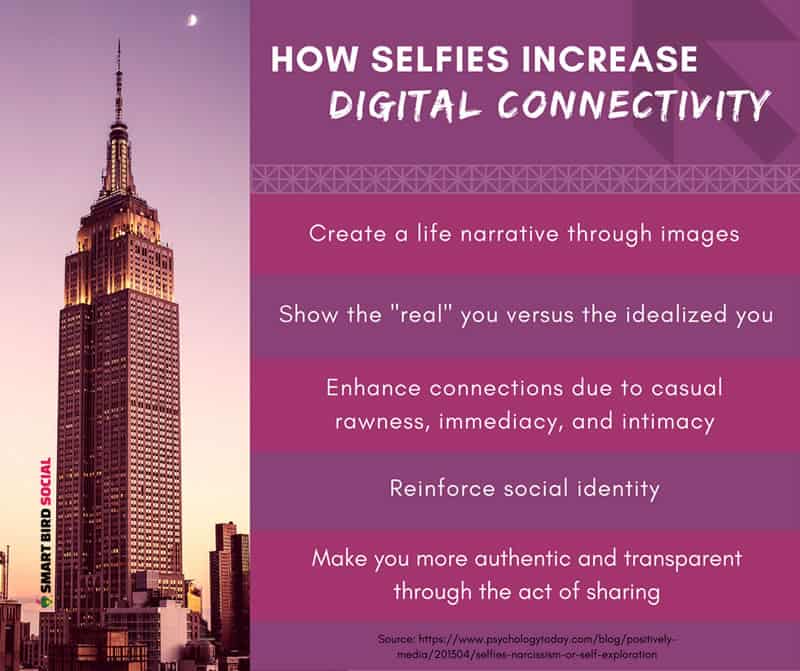
When it comes down to it, people want to interact with other people. And selfies help people to know your authentic self—an important aspect of marketing these days. In fact, Ron Selvey, award-winning strategist and VP of Marketing of ReadyPulse, pointed out that “without authenticity, even the most compelling of campaigns will fall short of the mark.”
Without authenticity, even the most compelling of campaigns will fall short of the mark. – Ron Selvey, award-winning strategist and VP of Marketing, ReadyPulse
By showing off your personality and humanizing your brand, selfies reveal the real you to your audience, which builds trust and relationships.
How Selfies in Social Media Work for Your Business
Selfies are no longer for celebrities only! Business people use selfies as a marketing tool as well. Coaches, consultants, authors, entrepreneurs—really any business where you are your own brand—can benefit from using selfies to:
- increase authority;
- promote a brand;
- show off personality;
- communicate a message;
- relate to others;
- build relationships;
- foster goodwill;
- gain trust;
- offer value and advice;
- connect with others.
I’ve chosen two strong individual brands to review as examples of business people who use selfies as a part of their social media marketing strategy to attract, engage, and acquire clients.
Chalene Johnson
Chalene Johnson’s business endeavors include a fitness and business coaching empire, authorship, and even fashion. She’s risen to the top in numerous markets, and selfies have helped increase her fandom.
Take a look at any of her social media feeds. You’ll notice that her fans talk to her like a friend. Through her strategic use of selfies, her fans feel like they’re a part of her life and trust her.
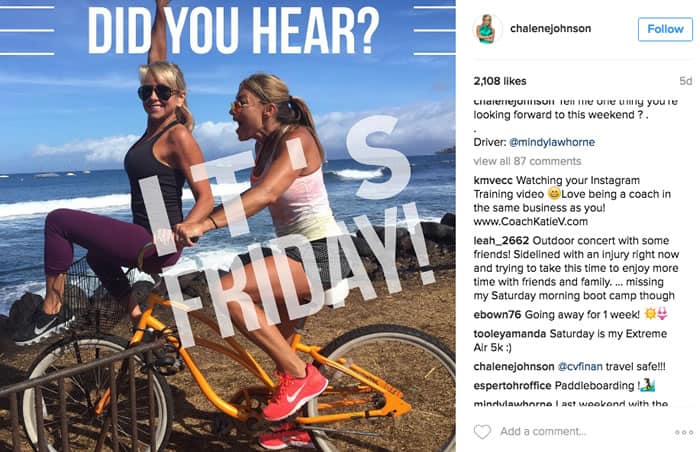
Just for a minute consider what that kind of boost could accomplish in your business. If you’ve got an active life and a good personality, selfies are one way to connect with others and build relationships online. Images are powerful and influential catalysts to attracting your ideal audience and ultimately making the sale.
You’ll often find Johnson exercising, having fun, goofing off, or sharing her wisdom on her Instagram feed. She brilliantly utilizes selfies as a tool to bridge the digital gap between knowing someone in real life and seeing them online. Her online persona is likable, fun-loving, trustworthy, relatable, and approachable.
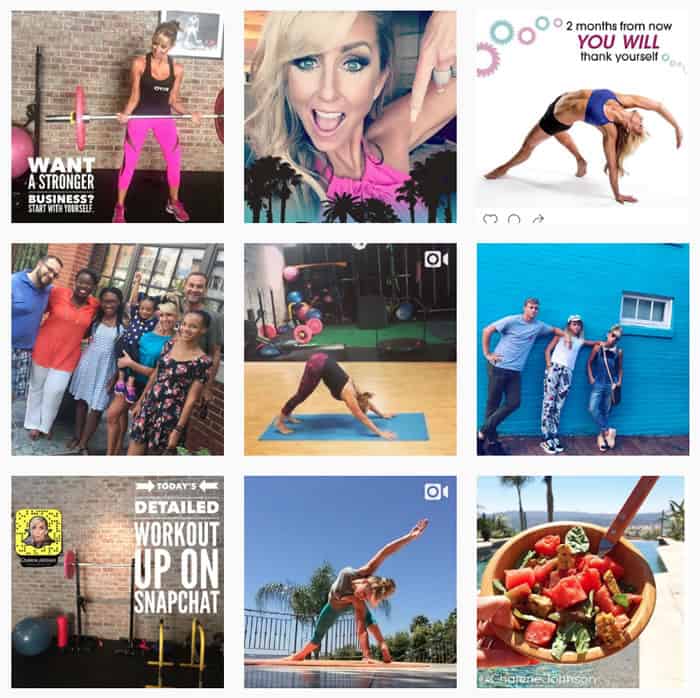
Gary Vaynerchuk
If you’re unfamiliar to Gary Vaynerchuk, he’s a bold entrepreneur who is known for his business acumen, best-selling books, including Jab, Jab, Jab, Right Hook, and his leadership of digital agency VaynerMedia.
There’s no question that Gary “Vee” has his stuff together and can hustle! He’s brilliant in many aspects but stands out for his no B.S., direct style, which is represented in his simple yet strongly branded visual content on social media.
Gary Vee dedicated his Instagram feed to selfies and inspirational quotes, positioning himself as an authority figure and thought leader. Through social media, he remains accessible and transparent, which helps maintain his online persona.
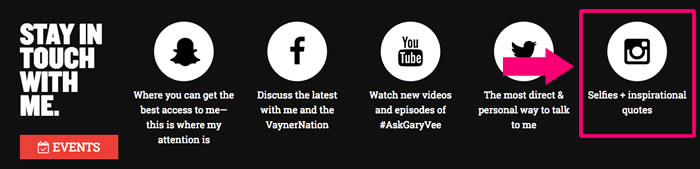
If people are looking for authenticity and rawness, Gary Vee won’t disappoint. His selfies capture his personality, beliefs, and lifestyle and have made him a popular with many fans.
If you look in the screenshot below, you’ll see a snippet of him pictured in an article with actors Gwyneth Paltrow and will.i.am. You’ll get a good sense of how his selfies help connect him to his audience while keeping to his brand message.
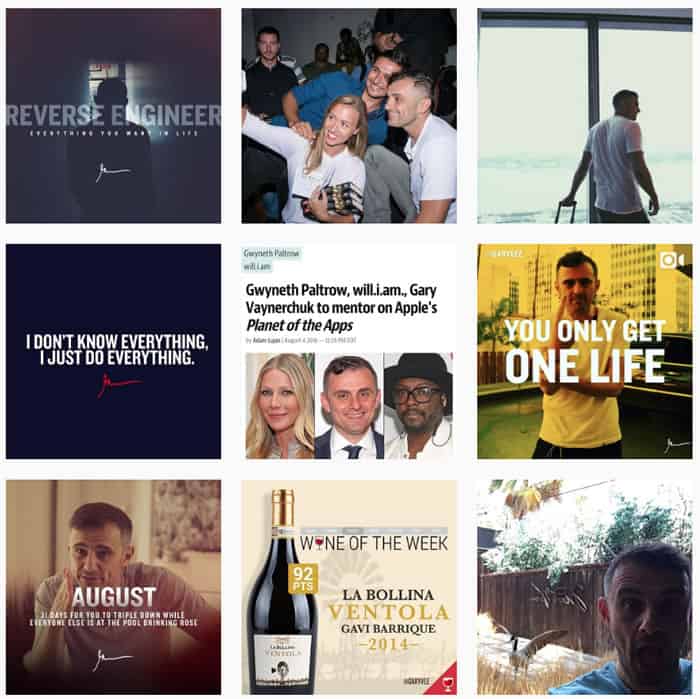
Let’s Recap
To take your marketing to a higher level, using selfies in social media helps. We’ve discussed many of the ways selfies can help your audience know, like, and trust you faster while boosting your status. We’ve also seen how this strategy has worked for two business people.
Now you have another tool in your visual content arsenal to use! Will you try including selfies in your social media marketing? If yes, I’ve included information on two free apps that I use to beautify my selfies.
BONUS: My Go-To Selfie Apps
I’m going to share a few secrets with you. I have a few smartphone apps that I LOVE for quickly “sprucing up” my selfies. 😉 These tutorials were done on an iPhone. Enjoy!
More Beaute2
This app could not make looking better in your photos any easier. This is about as close to an “Easy” button as you’re going to get when it comes to photo filtering.

This is a basic app with few options. It’s not meant for true photo editing. But you’ll see its benefits if you want simple and subtle, quick and easy photo filtering.
The More Beaute2 app is free and available on both Android and iOS platforms.
How to Use More Beaute2
You can either take your photo directly on your smartphone or open the More Beaute2 app and use its built-in camera to snap your pic. I’m going to review the former.

1. Open the More Beaute2 app and choose “Select Photo.”
2. MoreBeaute2 automatically beautifies your photo!
3. If you want to modify the automatic settings that the app used to alter your photo, it’s simple. At the bottom of the app, you’ll see four tabs. Each represents a different filter: brightness, smoothing, detail, and tone.
Clicking on each tab reveals a slider to add more or less of the filter.
4. At the top of the app you’ll find the option to toggle between your photo before and after the modifications.
5. On my iPhone, I click the upper right export button to move to the next screen. The export option looks like a square outline with an arrow pointing up. You can choose to save the photo to your phone or share it directly from MoreBeaute2.
PRO TIP:
On the main screen of the app, you can select “Setting” to keep your original photo. This is important! I keep this option selected to “YES.” You can also change other settings in this area, including the output quality and upgrading to the paid version.
PhotoWonder
PhotoWonder is a free app that is available for both Android and iOS platforms. This app has a ton of features! Of course, the more features, the more complicated the app. However, PhotoWonder is still fairly easy to use.
PhotoWonder offers many different options, such as collages, filters, and “materials” which are fun stickers and stuff to add to your photos. But I’m going to show you a simple photo crop and auto-edit with a few extras.
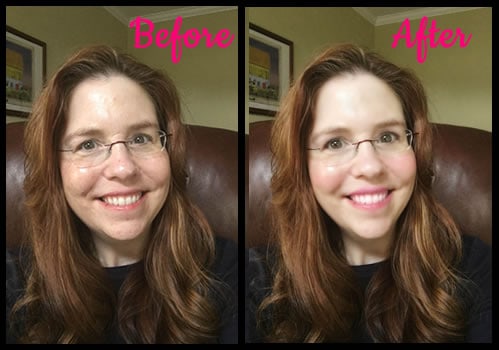
How to Use PhotoWonder
1. Open the PhotoWonder app, select the “Edit” button, and choose a photo.
2. You can alter just about everything about your photo. For this tutorial, simply choose “Beautify” and a menu will appear above. Select “One-Click.”
3. The app will automatically adjust your photo, making your face a bit thinner, smoother and your eyes a bit bigger, and the photo brighter. You can adjust the severity of the settings by selecting the numbers at the bottom of the screen. 1 is the least and 5 is the most altered.
***With all of the options in PhotoWonder, you can select the “X” in the upper left to cancel the edits or the checkmark in the upper right to save the settings. Also, you can click and hold the “Compare” button to see a before and after comparison before you decide if you like the alterations.
4. You can select Save/Share in the upper right corner if you’re happy. I decided to have some fun.
5. You should still be on the “Beautify” option at the bottom of the screen. You can go through the options above Beautify make more specific edits to your face (and body). Each option offers on-screen instructions. Here are some of the options I edited:
- Thinify – thin out your face more
- Teeth Whitening – whiten your teeth
- Blemish Fix – smooth out blemishes, scars, wrinkles
- Dark rim – soften circles under your eyes
- Make-up – add various cosmetic options, such as lip gloss, blush, eyeshadow, and eyelashes
When adding lip gloss, you can choose to enlarge your lips by using the on-screen guide:

There are similar on-screen guides for each make-up option.
6. If you want to explore PhotoWonder’s other features, simply select from the menu at the bottom of the screen. There are filters, stickers, frames, and more!
You don’t have to do as much editing as I did, but I wanted to show you a more dramatic yet quick photo editing option. Have fun with it!
