What if you could add targeted leads to your email list – without having to create a lead magnet from scratch or go through a lot of additional work?
Would you do it?
I know I’m in!
Here’s what you need to know. Quizzes are what’s working now when it comes to list building and lead generation.
You know…quizzes are those personality or assessment “tests” you see all over social media (think Buzzfeed) and on people’s home pages.
Quizzes are the new lead magnets!
That’s why, in this post, I’ll show you how to create a quiz to grow your email list and send more targeted visitors your way. Sound good?
But first, let’s get a bit more acquainted with quizzes and why you’d want to incorporate them into your content marketing strategy.
The Advantages of Using Quizzes as Your Lead Magnet
Have you considered using a quiz for lead generation?
If you haven’t, here’s why you want to start thinking about creating a quiz.
Quizzes Build Your Email List
According to online quiz maker Interact, quizzes are a great way to attract email subscribers to your list. Quizzes may also boast a significantly higher conversion rate than the mediocre median rate of 3-5.5%.
So, what’s the big deal about email marketing?
For every $1 you spend on email marketing, you get $43 back. That’s a return on investment of 43x! (Yes, please, I’ll take some of that!)
However, the benefits don’t stop there.
Quizzes Increase Your Social Reach
People LOVE quizzes. Most people desire engaging, more personal types of content and quizzes don’t disappoint.

According to Buzzsumo, on average quizzes get shared 1,900 times! And 84% of those shares happen on Facebook.
So, not only do people like taking quizzes, they also like sharing quizzes.
And, shares are important! Shares signify popularity and engaging content, which tell algorithms to show your content to more people.
Additionally, shares get your content in front of more people. So, if you’re looking to improve the visibility of your social media content, quizzes may help.
Incidentally, while I was searching for quizzes to show you, I couldn’t resist taking two out of the three quizzes you see in the screen shot above! LOL
I found out that I’m 77% dateable and that I’m the “king of the world” when it comes to Titanic trivia. hahahaha
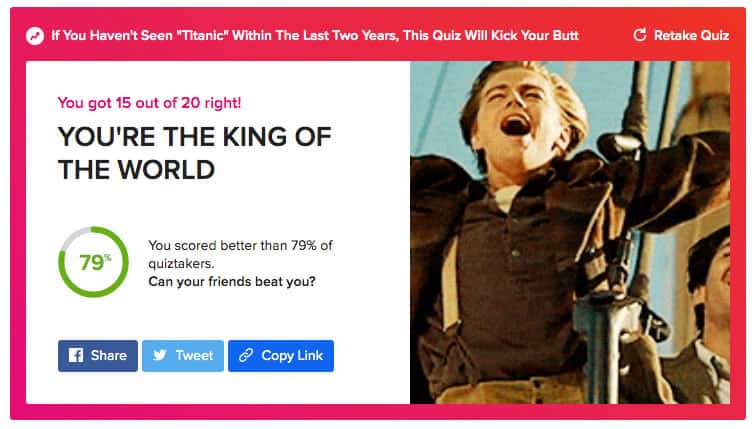
Quizzes Generate More Sales
You can set up your quiz results to recommend products and services based on quiz outcomes. This makes your recommendations more personalized and targeted to the user.
Personal product recommendations generate 230% more sales than non-personal recommendations. Do the math! That’s worthwhile.
Quizzes Segment Your List
You can learn more about your subscribers and what they’re interested in based on their quiz results.
With each quiz result or outcome, you can segment your subscribers using tags in your email provider.
Let’s pretend you’re a coach that’s running a quiz titled “What Do You Need More of In Your Life Right Now?” Maybe quiz taker Samantha’s answers lead her to help with organization and productivity. And, maybe quiz taker Andrew’s answers reveal he could use some help with confidence.
You’ll probably want to send them very different emails – and with the help of a quiz as a lead magnet, you can!
Your subscribers are at different points in the buying journey and they have different preferences. Segmenting your list means you send your subscribers more customized content, which improves your chances of converting your subscriber into a buyer.
The end result? Marketers who segment their list have better open rates, less unsubscribes, and greater revenue.
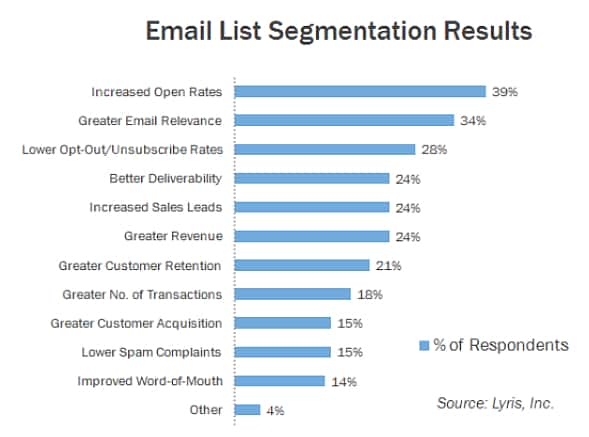
Quizzes Drive Traffic
Need more website visitors? You already know quizzes are popular, so it’s no surprise that they attract visitors to your website.
Due to the interactive nature of a quiz, visitors tend to stay longer on your site and may be less likely to arrive then quickly leave (called “bouncing”).
This equates to better “time on site” and to lower bounce rates, which send positive signals to algorithms about the quality of your site.
Quizzes Help with Retargeting
Now that you’ve got a lead, you can use pixels to retarget them. You can also create custom audiences.
Quizzes Tell You About Your Audience
Quiz answers give you data about your audience that you can analyze and review.
Learn more about your leads and customers, find out their pain points, and use your quiz to see what’s interesting to your community – and what’s not!
Quizzes are an awesome way to attract email subscribers to your list. In fact, half of the people who take your quiz will opt-in to your list. That’s a 50% conversion rate!Click To TweetTypes of Quizzes
Generally speaking, there are three types of quizzes:
- Personality
- Assessment
- Scored
Personality Quizzes
This is the most popular quiz type! You see these quizzes all the time on Facebook and on Buzzfeed.
Mostly, personality quizzes focus on “what type of XXX are you?” type questions.
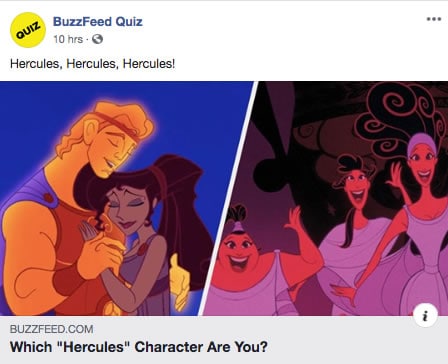
Although there are tons of fun, silly, and trendy personality quizzes, there are also plenty of ways to use this type of quiz for your business.
- What Type of Business Owner Are You?
- Which Room in a House Are You?
- What’s Your Workout Style?
Assessment Quizzes
With an assessment quiz, you’re analyzing how much the person knows about something.
These are usually multiple choice quizzes where each question has a correct answer. How many correct answers the person chooses determine the results.
- How Serious Are You About the Keto Diet?
- The Life Design Assessment
- Are You Prepared for the Apocalypse?
Scored Quizzes
With a scored quiz, each answer is weighed then the outcomes are based on adding up the total points. Think of a scored quiz as a measurement tool where there are no wrong answers (unlike an assessment quiz).
In my mind, scored quizzes take a bit more thought and work. You need to determine the outcomes, the scoring, the ranges, etc.
- What’s Your Marketing IQ?
- What is Your Emotional Intelligence Score?
I’m so curious to know…are you interested in having your own quiz yet? Because I’m ready to show you how simple designing a quiz can be when you use the Interact quiz maker!
Now’s your chance to learn how to create a quiz to use as a lead magnet to grow your list and your business.
How to Create a Quiz Using Interact
Coming up with an effective freebie or lead magnet, designing it, and then promoting it takes some time. That’s why I LOVE quizzes. Simple, fast, effective, and fun. (Meaning: fun for you to create and fun for people to use!)
With a quiz maker like Interact, you can use their templates to design a quiz, integrate it with your email provider, and add it to your website in a day or two.
So, before you read on, don’t forget to get started by signing up for a 14-day free trial with Interact. With the trial, you get full access to Interact so that you may experience the platform’s many powerful options.
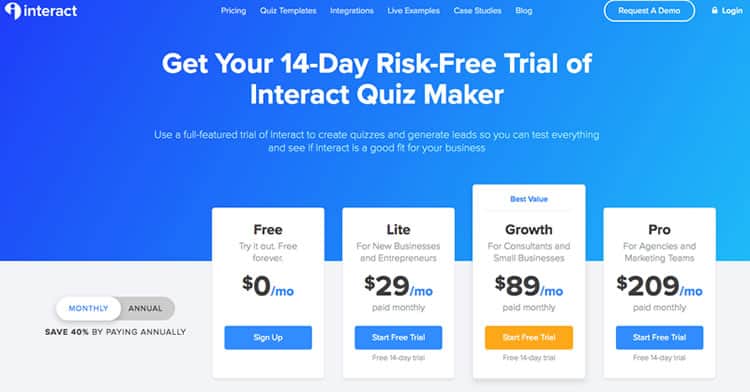
Interact has an intuitive interface and gives you screen prompts to take you through creating your quiz. There is an ample amount of help documentation and a free mini-course that walks you through creating a quiz.
Interact is a robust platform for quiz building. Although there’s a free plan, you really need a paid plan to build a list since the free plan doesn’t support collecting emails.
I recommend the Growth plan, which is what I use and what you’ll need to do some of the cool things I mention below (like adding your logo).
Ok, now let’s get to building a quiz!
Are you using quizzes to build your email list? For every $1 you spend on email marketing, you get $43 back. So consider quizzes & email marketing in your strategy!Click To TweetStep 1: Brainstorm Your Quiz
Before you even sign up for Interact, the first step is to determine your quiz plans.
My advice? Start simple!
Answer the basic questions of why, what, and who. Start with your end goal and work back.
- Why would someone want to take the quiz?
- What do you want to accomplish with your quiz? (aka your business goals)
- Who is my target audience?
- What problem are you solving for your target avatar?
- What will the quiz outcomes/results be?
UPDATE: The quiz below was created in 2019 when this website was called Smart Bird Social and we offered social media services. Although Smart Bird Social is gone, this tutorial is still applicable and very helpful. So, I’ve kept the example in this post. But please keep in mind that the example is based on my old business. 😉
The end goal for my quiz was to get people thinking about their social media strategy. We have a blog post on this topic and a low dollar product related to the topic. Plus, we know this is a topic of interest to our avatar.
So, I took one step from our social media strategy blog post – choosing a social media platform – and decided this topic was perfect for a quiz! It’s a question we get asked a lot and a pain point for people.
I chose five social platforms to include in our quiz, which translates to five different outcomes. Then I decided the final call to action (CTA) for every outcome was to send people to a blog post about creating a social media strategy with a mini promo for our Social Media Strategy Workbook (which is no longer offered).
PRO TIP: Keep Quiz Results to a Minimum
For each quiz result, you’ll be sending a unique, customized “quiz results” email. So, think carefully about how many results you want to manage!
Step 2: Choose a Template
In my opinion, the pre-made templates in Interact are the very best aspect of using a quiz as a lead magnet. Forget creating an eBook or a 3-day video challenge!
Interact has over 200 templates in 37 categories! So, if you’re short on time or on ideas, using a template is a no brainer.
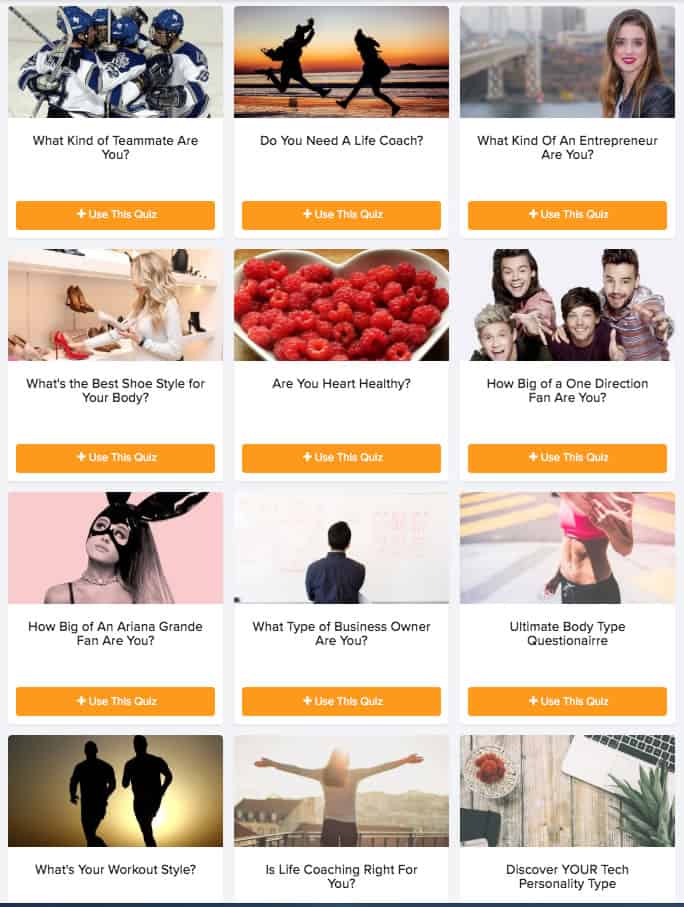
You can create a quiz from scratch, but why on earth would you? There’s a template for nearly every type of quiz you’d create. You just swap a few words here and there, and your quiz is done.
So, designing a quiz from scratch was never an option in my mind since I wanted easy and fast. Templates make the process of creating a quiz quick and painless.
Even if you can’t find a template that fits your needs perfectly, you can start with a template and change the quiz elements as needed.
As a creative person, I’m never short on ideas. So, having templates to choose from and limit my brain’s habit of complicating things was awesome.
Plus, using a template meant that I didn’t have to choose a quiz type—one less decision to make!
Designing a typical lead magnet takes weeks or even months. It’s a giant pain in my rear end.
Templates, on the other hand, require a few hours to customize (depending on how custom you want to get). I’m all about done-for-you content!
Lucky me, there was a template that matched my quiz concept already: “What Social Network is Best for Your Brand?”
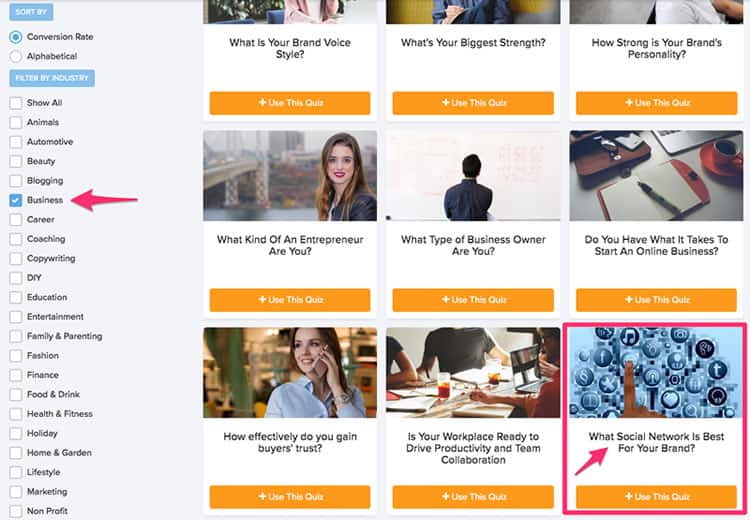
Just click “Use This Quiz” to get started!
After that, all I needed to do was make some tweaks to match the Smart Bird Social brand, to focus on the questions and answers I planned to use, and to add images for each question.
How to Customize Your Template Quickly
You don’t have to make lots of changes to the template to make it your own.
In the paid plans, Interact allows you the option to add your logo under the Branding > Edit area. And, you can change the color settings on the STYLES tab.
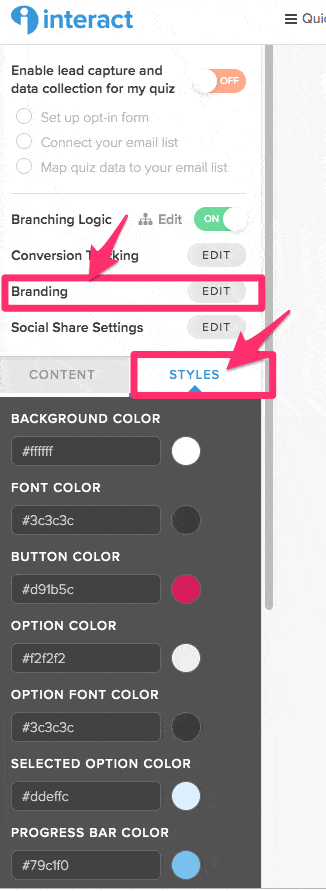
So simple and fast! You control:
- Logo
- Colors
- Fonts
- Images
Step 3: Create a Compelling Cover
Your quiz’s cover matters. This is the first thing people will see and judge before deciding to take your quiz.
The cover appears on your website and in your social media posts. If you run your quiz as a Facebook ad, the cover is basically the ad.
The cover in the template was absolutely acceptable. However, I wanted to change the quiz title and use an image that our brand better.
Template – Before
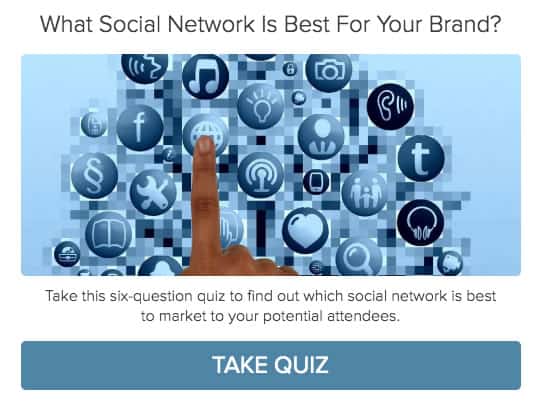
Template – After
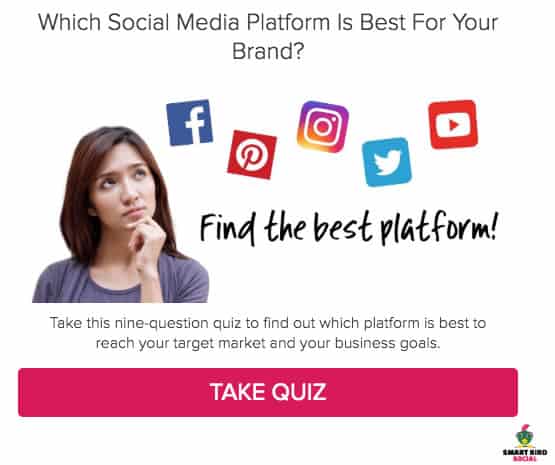
I don’t think you have to brand your quiz since Interact’s templates are attractive. However, I knew that I wanted this quiz on the Smart Bird Social home page. So, I wanted the branding to match our site. 😉
Using DepositPhotos and Canva, I created a custom image, added our logo, and made sure the brand colors were selected in the Styles tab. Worth it!
Side Note
You can access all of you quiz elements from Interact’s Edit button. Easy peasy!
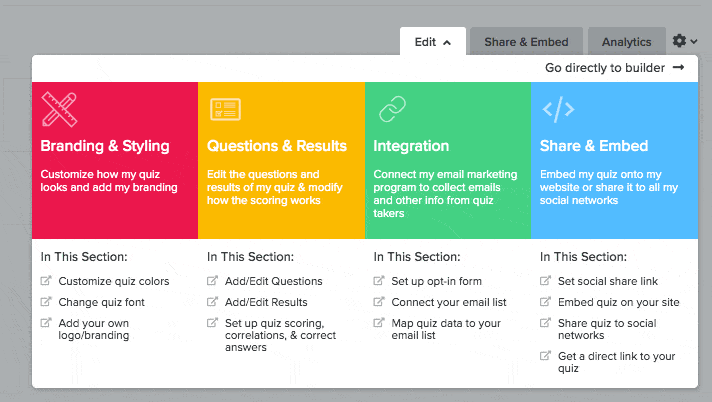
Step 4: Questions and Answers
Interact’s templates come pre-designed with questions and answers already created. If you’re not sure what to ask, start with a template and modify as needed to fit your business.
When I first brainstormed my quiz in Step 1, I chose wisely! Questions and answers for choosing a platform are part of our Social Media Strategy Workbook (aka the product we were promoting at that time). So, I didn’t have to do too much extra thinking for this step.
If you have no clue about what to ask, remember your end goal. What would you ask a person to get to that end goal?
Also consider the questions you want answered. But, make sure what you ask relates to the quiz outcomes.
By the way, people have very short attention spans. Keep your quiz about two minutes long or less. (That’s about 7-10 questions.)
PRO TIP: Use Images in Your Quiz Questions and Answers
Interact allows you to use images in your questions, which makes your quiz more interactive and increases engagement.
You can use images for questions or answers – or both!
Interact gives you the option to upload your own images or to search Pixabay right within the app to use a CC0 image.
According to Interact’s web site, their study of 100 of the top quizzes showed that every one of them used at least one question with image answers (see below).
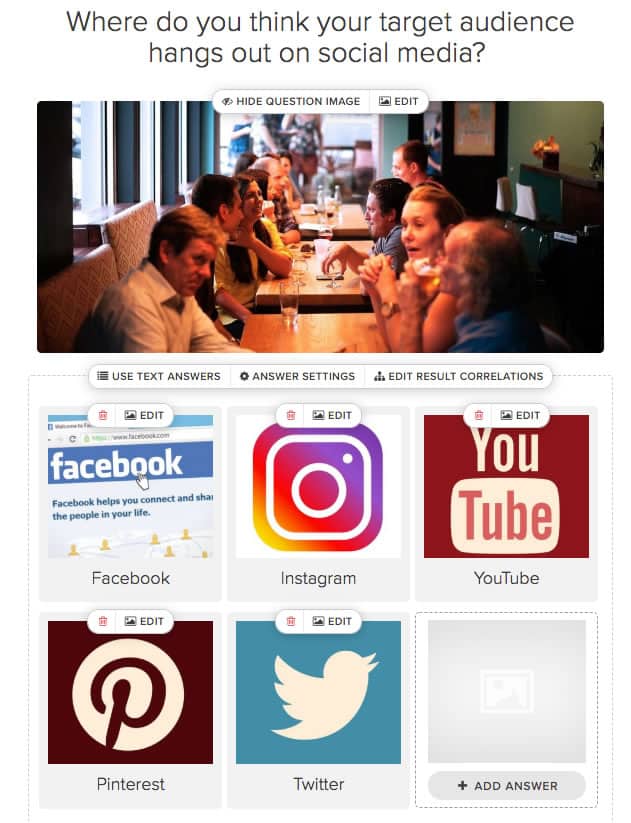
Visuals help with comprehension, so it isn’t surprising that the data proves people prefer images.
Step 5: Results
The results are the gold nuggets that your quiz takers have awaited. I recommend using some current statistics and your experience to come up with results that intrigue people.
In my quiz, the results are social media platforms. So, using my experience combined with current statistics and demographic data, I created the results related to each social media platform.
Next up, you’ll need to associate the quiz answers with the results. So you’ll click on the “Edit Result Correlations” button to associate each answer with a result.
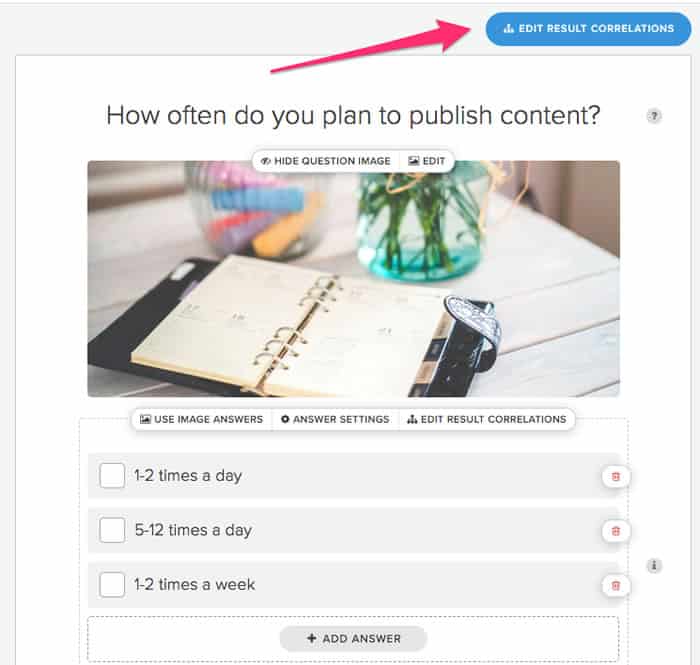
It’s easy to change the correlations. Choose an answer on the left to modify, click, then choose a result on the right to correlate with the answer.
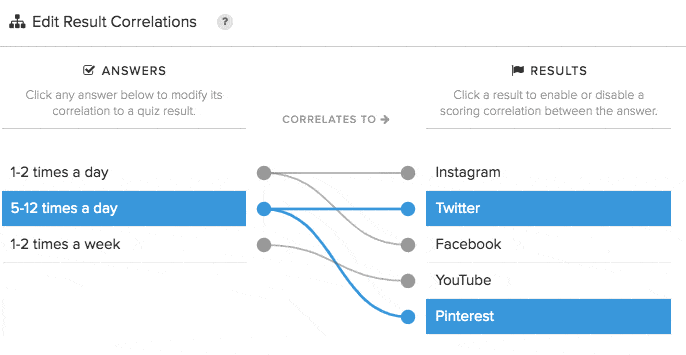
From a user’s point of view, the goal of the quiz is for them to stop wondering where they should spend their time promoting their business when it comes to social media. We find that often business owners aren’t really sure where to invest their social media marketing efforts.
However, since choosing a social platform is just one of six steps in a social media strategy, we hope to lead our audience to complete the other five steps! This was the bigger concept of the quiz. 😉
But I didn’t want to force them down that path. So, each quiz result is a few paragraphs long. There’s the option to discover what to do next by clicking on a Call to Action button, which goes to a simple landing page on the Smart Bird Social website.
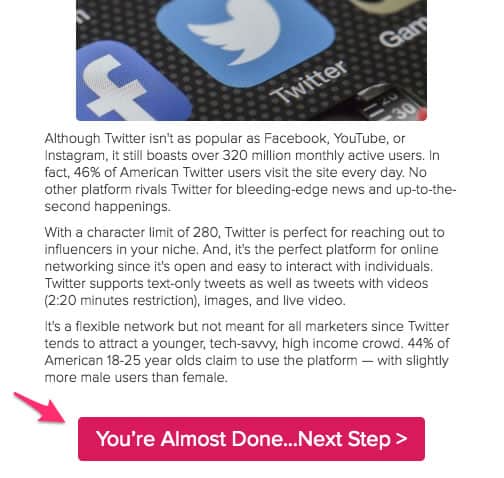
On the landing page, I have information about the benefits of a social media strategy, and I direct visitors to a free blog post that outlines the steps.
I also included a link to a low dollar strategy workbook. I’m not sure if offering an inexpensive product is a good idea, but I wanted to test it!
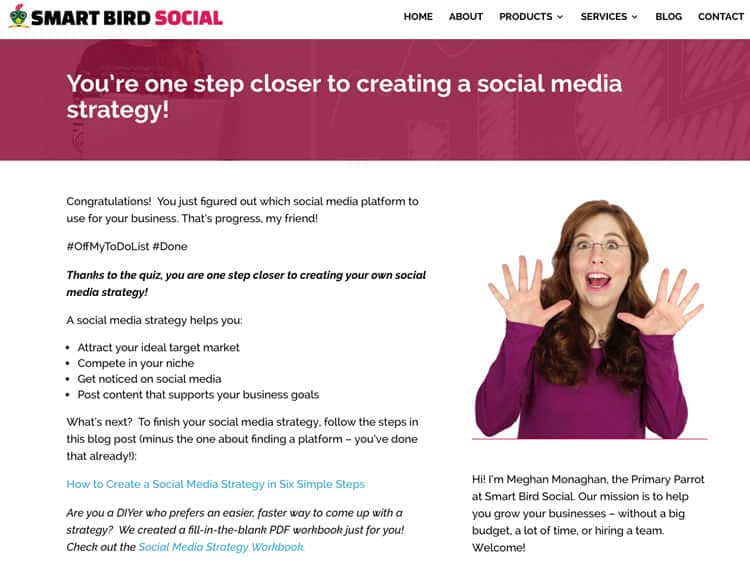
PRO TIP: Create Unique Landing Pages
You could design a different landing page for each quiz result. In other words, I could have created a landing page for Instagram, a landing page for Facebook, etc. It really depends on your end goal.
My end goal is the same no matter what platform they get. I want people to finish completing their social media strategy, which is not specific to a platform. So, I created a single landing page.
In the future, I may try creating separate landing pages after I analyze the quiz’s performance.
Step 6: Integration Mapping
Now that you’re done with setting up the main part of the quiz, now it’s time to integrate your quiz with your email system.
You’ll need to do some prep work, but what you’ll do depends on your email provider. We use ConvertKit.
First, I created the opt-in form in Interact.
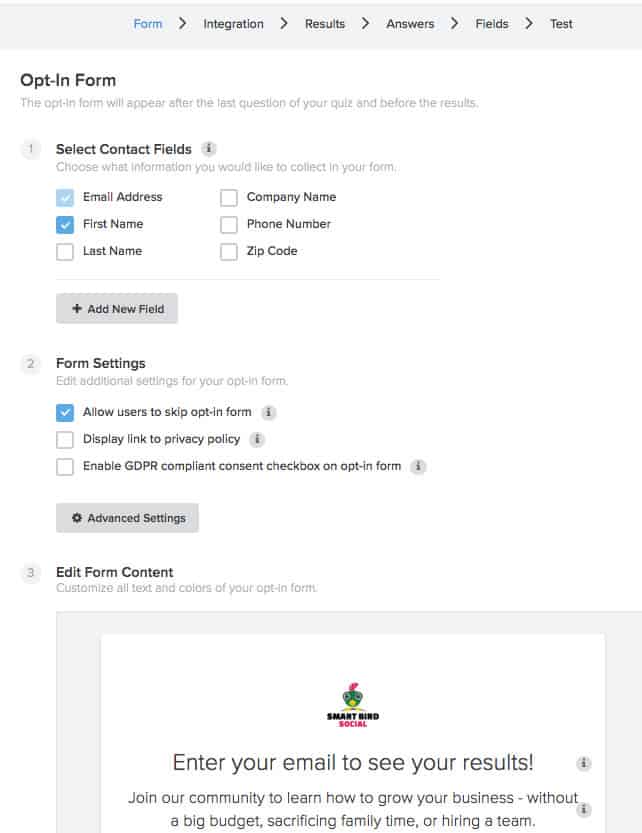
Choose the settings as you desire. Did you know? The less information you ask from your quiz takers, the more likely they are to fill out the form!
Also, Interact gives you GDPR options and an option to SKIP the opt-in form. Personally, I hate going through an entire quiz only to find out at the end that my email is mandatory for the results.
So, I’m letting people skip the opt-in form. I could try to collect their email address via a landing page or contact form.
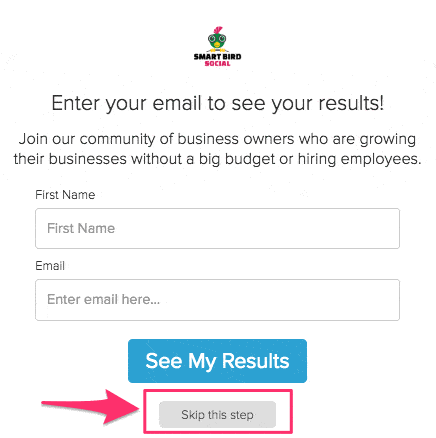
Then I created a Form in ConvertKit for every quiz result. That’s five Forms!
Now’s when things got a bit trickier! I needed to create a follow-up email for every quiz result. So FIVE emails, each of which I put into a Sequence in ConvertKit.
Then we used Automation and Rules to add a tag after the Form process. We used a different tag based on each quiz result.
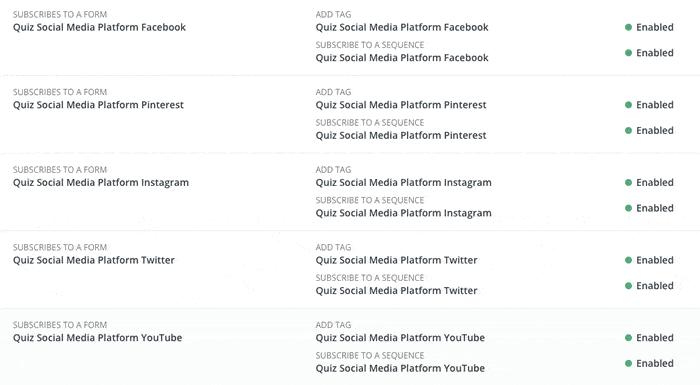
Thankfully, Interact has a brief course on creating quizzes! They saved the day because they have templates for the follow up sequences, including the first email in the sequence where you deliver the quiz results.
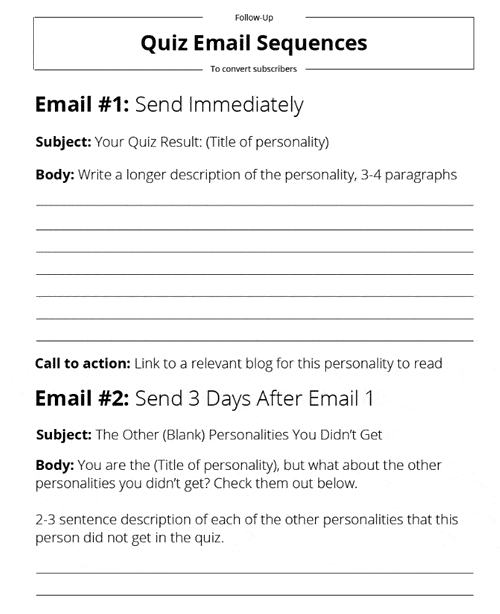
Now…back to Interact to hook it all up.
I skipped the option to add tags for every answer! But, you should know, Interact does let you do that.
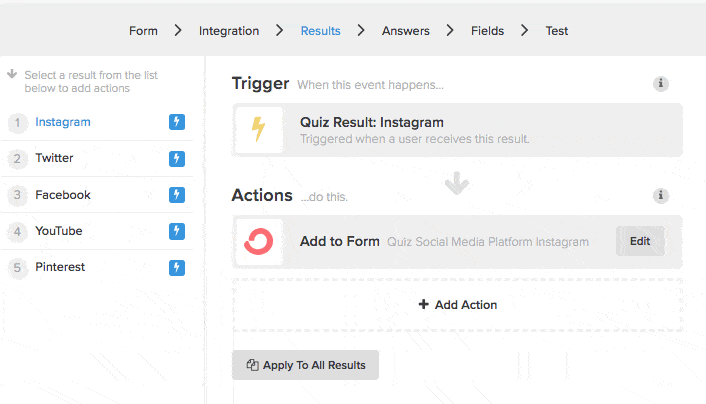
Step 7: Adding Your Quiz to Your Site
Ok, after hit “Publish” and the quiz is live to the public, it’s time to promote it, my friend! You can add it to your website and share it on social media.
Interact makes integrating your quiz into your site a breeze. First, click on “Share & Embed” from your dashboard.
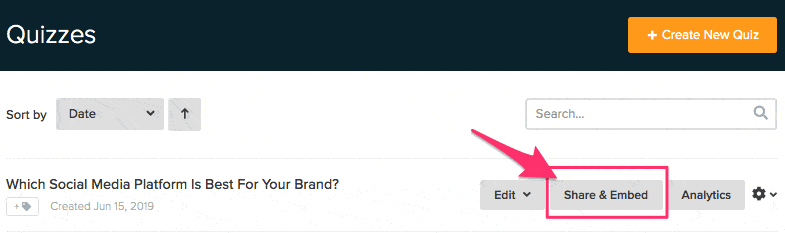
Then select how you want to promote your quiz – there are a few options!
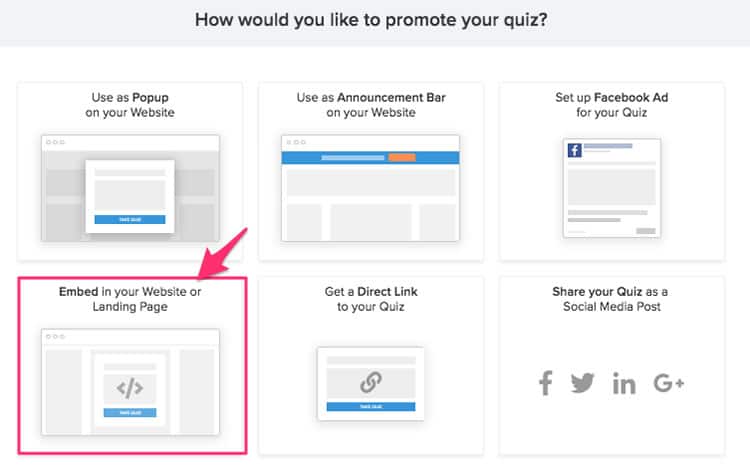
For my quiz, I put it on the home page below our main image. We have a WordPress site, so I downloaded Interact’s plugin and installed it on the site that way.
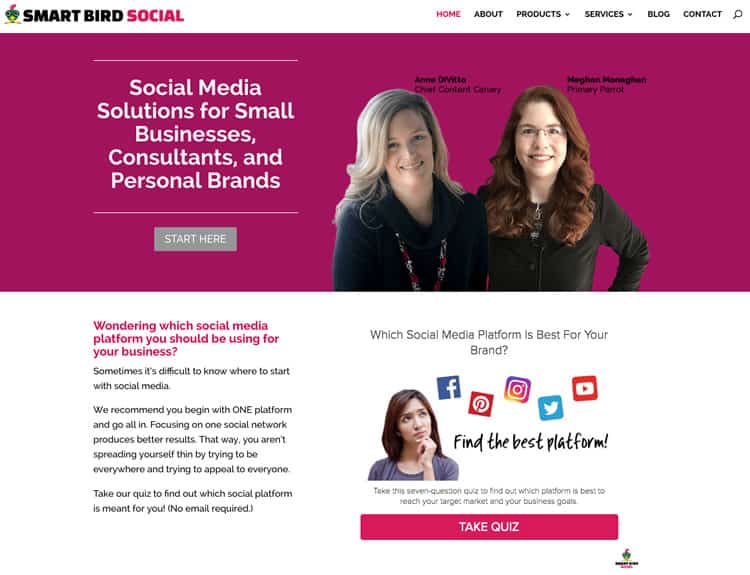
I’ll be sending an email to my list with a link to the quiz and this blog post. Plus, I’ll frequently share the quiz on social media. We may even use the quiz to run a few Facebook ads.
Step 8: Analyze Your Results (Optional)
You don’t HAVE TO analyze your results, but it’s a good idea to check in on your quiz’s performance.
Since this is a brand new quiz for us, I can’t analyze anything yet. I will update this section once the quiz has been up and running for a month or so.
In the meantime, here’s what the Analytics dashboard looks like. You get a detailed view of your quiz’s performance, including leads, conversions, answers, and more!
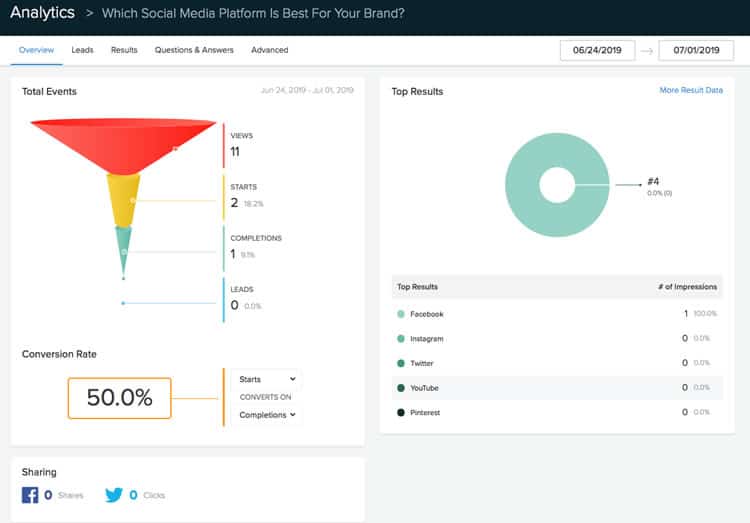
Some Final Advice on How to Create a Quiz
In this tutorial, I’ve covered only a small portion of what Interact is capable of doing. There’s so much more that I didn’t talk about like:
- Google Analytics integration
- Facebook pixel integration
- Branching logic
- Other advanced features
But, this overview offers some insight into the app and highlights how powerful a quiz is in your marketing.
The most challenging part of the quiz was unrelated to the quiz itself. It was all of the email prep! 😀 Writing emails isn’t my favorite task to begin with, so having to create five sequences was arduous work.
I didn’t even tackle all of those sequences straight away! I had planned to to create additional emails in each of those five sequences and do a bit more planning on the back end of my funnel. However, I never did it.
My advice is to stick to the template as much as possible and don’t get too custom – or a couple of days of work will turn into a week. No need to complicate this!
If you’ve given quizzes a try, please let me know in the comments below. I’d love to know your thoughts and experiences!
UPDATED APRIL 27, 2021 | PUBLISHED JULY 2, 2019

OMG.. Meghan you are such a biz genius, I don’t know how you can stand it. This was so comprehensive and maybe because it’s the afternoon and my focus is well, derailed around that time that I was swimming in all these extra things to do, which are so necessary because why create the quiz if you don’t have a means to do something with it, right? Kudos to you in wrapping that all up.. Amazing.. now off to check out your quiz. 😉